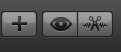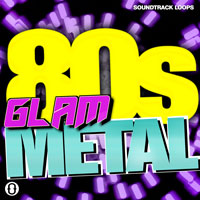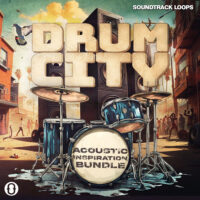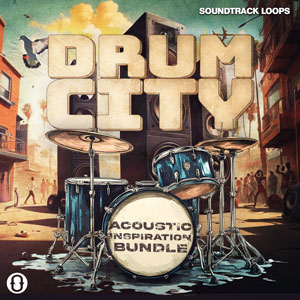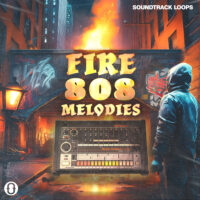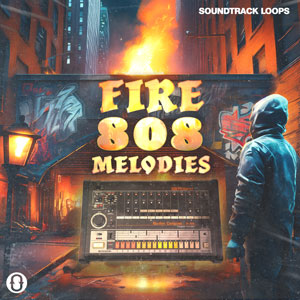I felt this really necessary to do. It’s one of the most asked questions so I figured I would just make a quick tutorial on how to install Loops into Garageband.
First locate the little Eye Icon as shown below to open your Garageband loop browser.
Now Click the Eye Icon so it turns Blue as shown below
You should now see your loop browser
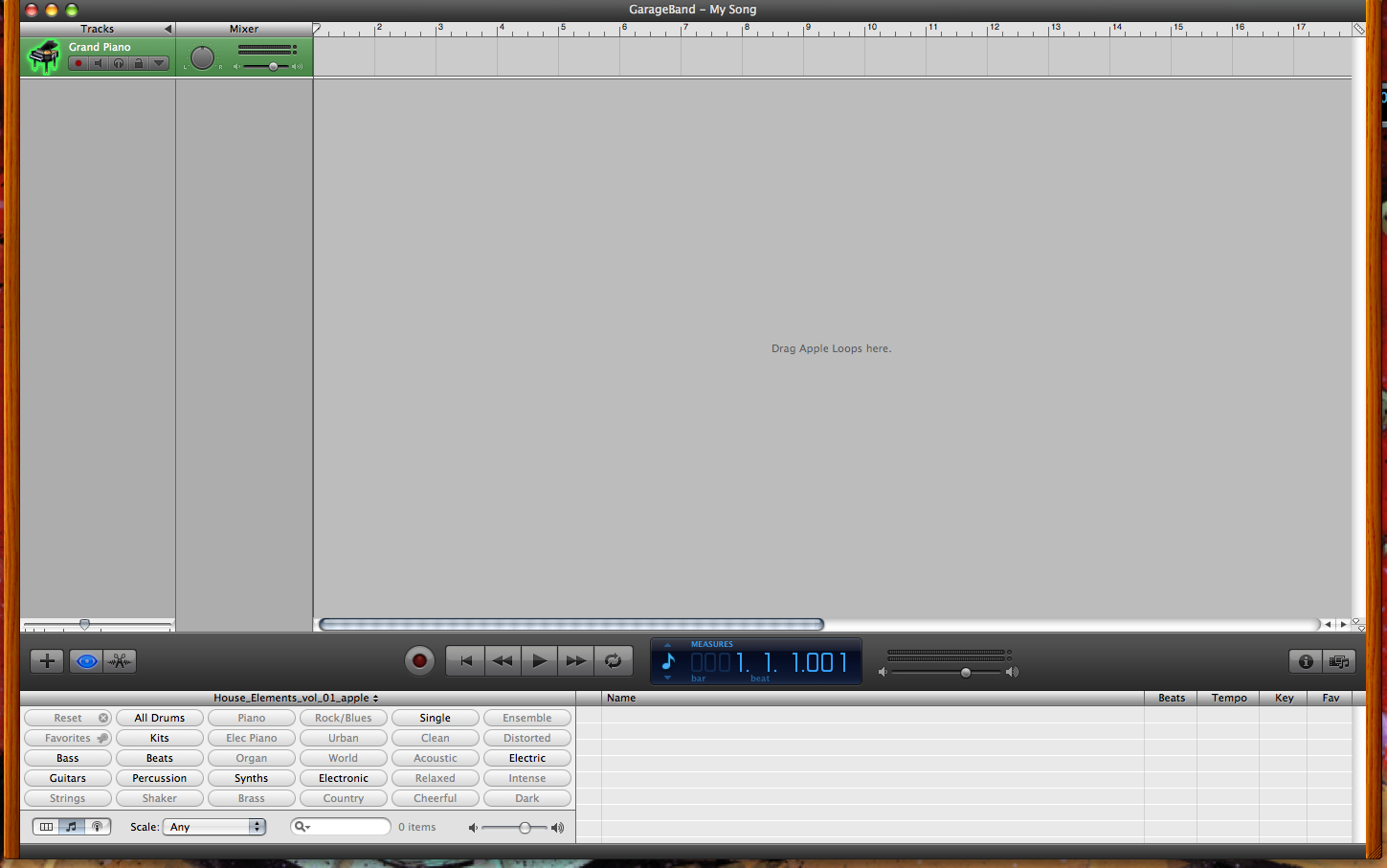
Now Navigate to your Folder that contains your new loops and grab that folder

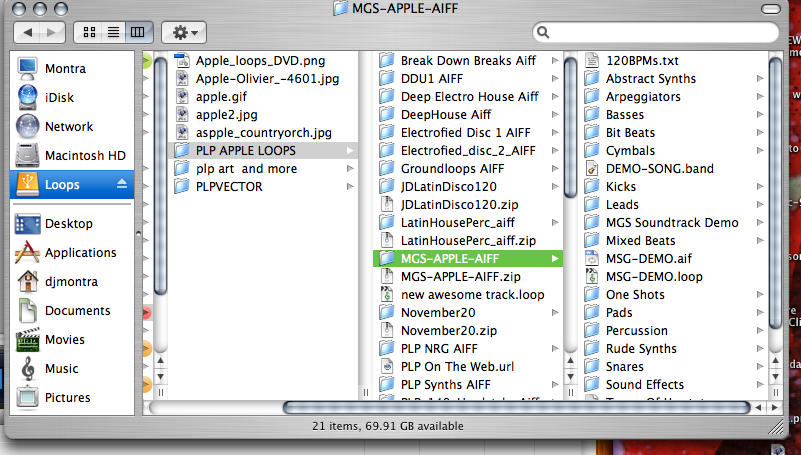
Drop it into your Loop Browser (Yep the entire folder right in there)

Now right above your instrument Buttons there is a little bar and it normally starts out by saying Garageband and has 2 small little black arrows one facing up and one facing down. Click that to open up a window as shown below
![]()

Now Click your all Drums button to view drums

And to view other instruments just hit your reset button

Now that you got your loops in GarageBand Just drag your file from the loop browser to the window above.

Other tips. When you cant find installed loops in Garageband it’s most likely is because your BPM is locked to reflect the BPM of that project. It is a default setting in Garageband. To turn this off so you can see every loop go into Garageband preferences, Choose loops, then un-check the box that say’s Filter for more relevant results. Now look in your loop browser in Garageband and make sure your LCD (the blues display in Garageband) display is on measures, now check your loop browser. You should now see every loop no matter what BPM’s they are or key they are in. Let us know that his helped.